How To Improve Your Typing Skills with TapTyping
When Steve Jobs unveiled the iPad in early 2010, many people thought it impossible that you’d be able to type accurately at any reasonable rate on a glass touch screen. After all, pundits still regularly mention the iPhone’s lack of buttons as a limitation, and that’s just a phone!
Surely no one would want a netbook-sized device without a physical keyboard! While you could always get a bluetooth keyboard or the keyboard dock, the hinderance to portability is a consequential downside.
So, is it actually possible to type fast and accurately on the iPad without an external keyboard? It turns out, you can definitely type fast and accurately on the iPad virtual keyboard. Keep reading to discover some tips to improve your typing, and find out more about TapTyping, an app that can help speed up your iPad typing.
Use the iOS Keyboard Better
First, there’s a few things you can do to make your iPad’s virtual keyboard easier to type on. As you may have already noticed, it’s always easier to type when your iPad’s in landscape (wide) mode. In fact, I prefer most apps in landscape.
The virtual keyboard is nearly as large as a normal keyboard in landscape mode, and is quite easy to touch type on. Then, to avoid hitting other keys accidentally, hold your fingers around a half inch above the keyboard. Finally, you can often enter special characters easier than on a normal computer; just tap and hold vowels and other letters with extra characters to see the others available.
It’s also worth mentioning that if you need to type in another language, you can easily change your keyboard language as well. In many ways the virtual keyboard is more flexible, you just have to adjust your usage to make the most of it.
Speed Up Your iPad Typing
If your iPad typing speed is still lacking, or you find yourself having to correct your writing all of the time, TapTyping might be the app you need. It’s a typing instructor designed to help you get the most out of the iPad’s virtual keyboard, with lessons that work on the easiest to mistype characters. You can try out TapTyping Typing Speed Test for free to test your current typing speed and try sample lessons, or purchase the full TapTyping Typing Trainer for dozens of detailed lessons that can help you type at the fastest possible speed.
The lessons work much like traditional typing programs on computers you may have used when you first learned to type. As you type in the characters, they’ll be lightened out. Your current character will be highlighted in green, while mistyped characters will be highlighted red. Along the top, you’ll see the time elapsed, your average words per minute (wpm), and your accuracy percentage.
Try to type in the words as fast as you can without looking at the virtual keys!
Once you finish you’ll get your test results, where you can see your words per minute, accuracy, and total elapsed time. At the end of a full test, you’ll be able to share your scores with others, and view the characters you have problems with.
I was amazed that I type around 58 words a minute on my iPad! Considering I’ve only had it since January, and didn’t use TapTyping prior to taking the test, it’s obviously not that hard to get a quite a good speed on the virtual keyboard.
TapTyping includes a leaderboard of the best typists on both virtual and external keyboards on the iPad, and amazingly, some have even gotten over 100 wpm on the virtual keyboard!
Sure, you could just get an external Bluetooth keyboard and type just like you would on a computer, but if you can improve your typing speed this much on the virtual keyboard you’ll never have to lug around anything other than your iPad. It’s typing simplicity at its best!
Improve Your Typing With Writing Apps
There are still some other ways you can improve your typing on the iPad. Some apps include extra keys at the top of the keyboard to make it quicker to enter special characters. Nebulous Notes lets you configure the extra key row with a variety of keys to make it easier to enter special characters or common code snippets. iA Writer is designed to be one of the easiest ways to just sit back and write on the iPad. It’s keyboard includes common writing extras like dash and quotations, as well as navigational buttons to quickly move through your text. With these apps and others like them, you can improve your iPad writing speed even more.
Conclusion
With some typing tips, lessons, and special writing apps, your iPad can be turned into the perfect writing device. Even on a glass touchscreen your typing speed doesn’t have to be pitiful. I’ve been amazed at how easy it’s been to get used to typing on the iPad, and I currently prefer to write my most creative pieces on the couch or outside, with just a plain text editing app on my iPad.
So, how do you feel about typing on the iPad? Do you find it difficult? If so, be sure to give TapTyping a try; their lessons can definitely help boost your typing speed. And, if you do have an external keyboard, you can use TapTyping to increase your normal typing speed, too!